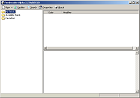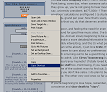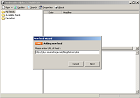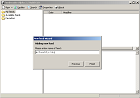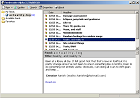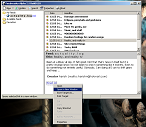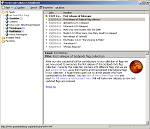For anyone interested.
It’s fun sometimes to keep hitting your favourite (relatively frequently) updated sites at regular intervals to see if they have new content up. (Especially some *cough* ones with extremely gripping and relevant content). But when your “daily reads” grow beyond this certain point, this becomes more of a pain. People with sites know/sense this. So they try to do stuff to drive less people away. I mean, it’s not like they don’t realize having to read about the day in the life of an extremely boring person isn’t bad enough. So, they concoct something fancy, like “XML” feeds.
(Feeds, they will tell you, ease your pain. Deep down, they know they’re really trying to make things less “you actively going out and reading it” and more “they pushing content on you”.)
Feeds will ease your pain. Which is why sites set them up if they can. News sites, blogs and so on. (Not totally unrelated, as far as I know, Rediff blogs provides this by default. I could be wrong.) In order to use them, you need a program called, (not very unexpectedly), a feed reader.
There are many, but for this howto, aimed at a windows user, I am going to focus on one free application, called (you guessed it) feed reader. You can download the setup .exe from sourceforge.
(GNU/Linux users can use Straw and MacOS users can use net news wire. Of course, if you are capable of getting straw up on your own, you shouldn’t be reading this. Shoo!)
Once you have and installed it, on first run, it looks like so:
Not terribly exciting, I know. But no fear, you run along to your “favourite site” and look around for the words ‘feed’, ‘XML’, ‘RSS’ or ‘RDF’. If you’re lucky, and it follows usual norms, this just means looking for the ugly orange button that says xml. Yes, the one on the left somewhere. If not, find a link with one of those words above. Right click it and select “copy shortcut”, like so:
Now you head back to feed reader, and click the “New” button on the top left. (Or hit F2, if you are a keyboard junkie). That will popup the “adding new feed wizard” box. Paste the shortcut you just copied into the text box. So right now things should look like so:
Hit next, and it should find the site name on its own. If it doesn’t, enter it. Now things should be like so:
And that’s it! You’ve just added your first feed to the reader. Run and click on it and it will update in a bit to show you the site’s most recent content, like so:
Now you can read the title, decide if it’s worth reading, click to see the first few lines and if you’re REALLY interested, then double click the title to read it. Or do a “right click -> open in new window” on the “read on” link at the bottom, like so:
That should open a browser window with that article. Now in time, everytime you see this ‘feed’ link on other sites, you can do the same thing to eventually end up with more of your “daily reads” (with feeds) in one place. Like so:
And now the cool part is, you don’t HAVE to visit there unless you have something to say. And you don’t HAVE to keep checking at regular intervals for updates. This will do it for you and let you know if any of the sites have changed recently.
This was a technical document. And yes, the title should have read “extreme newbie”. I am sorry for wasting your time.